Automatically Sort Rows in Smartsheet
SSFeatures provides an easy way to automatically re-sort your data in Smartsheet, everytime that the data changes.
The Problem
Normally in Smartsheet, each time that the data changes and you want to re-sort the data, you must perform these several steps:
- Manually right click the column that you want to sort.
- Click the "Sort Column" button.
- Add the second column that you want to sort.
- Add the third column that you want to sort.
- Change the ascending and descending options for the first, second, and third column.
- Click "Ok".
- Wait a second for the data to refresh.
You must do this everytime that you need to re-sort the data, and this hurts your productivity.
The Solution with SSFeatures
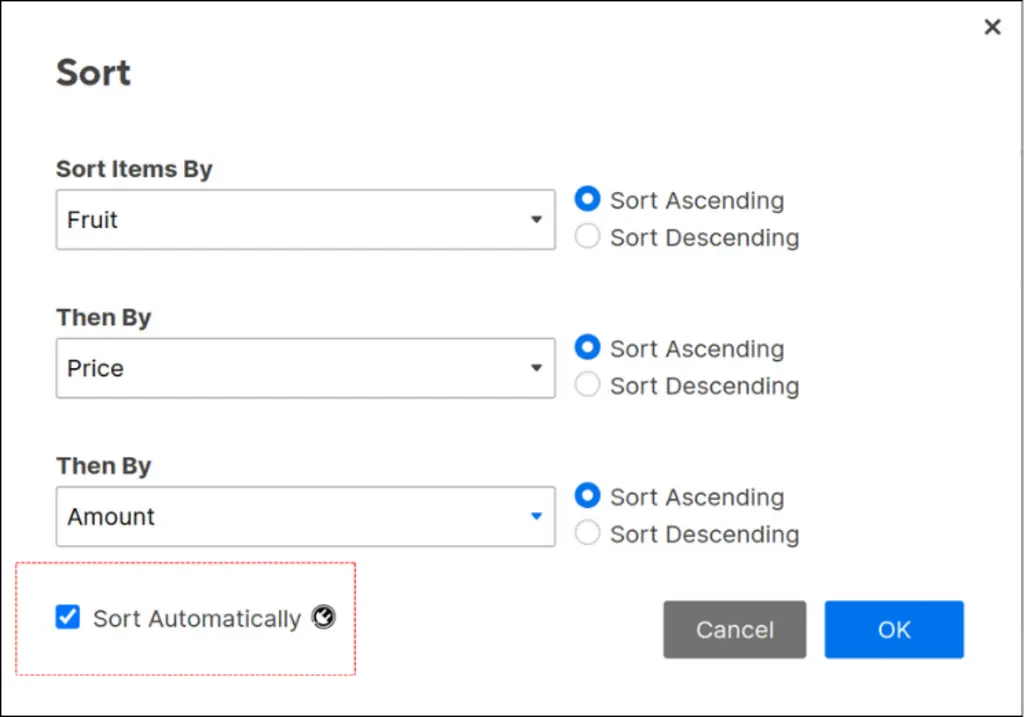
SSFeatures provides a "Sort Automatically" checkbox. When you click this box and click the "OK" button, SSFeatures saves your sort settings. Then, everytime that the data changes, SSFeatures automatically sorts the data using these settings.
SSFeatures can detect every type of data modification, including:
- Adding or deleting cells, rows, or columns.
- Copying and pasting cells, rows, or columns.
- Modifications directly in the sheet from other teammates.
- Modifications from Smartsheet Forms.
Data Modifications from Smartsheet Forms
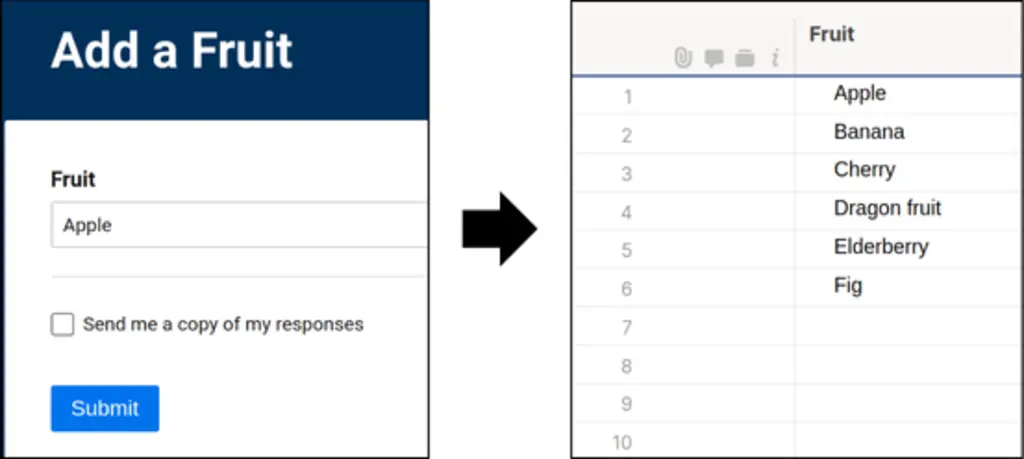
If a Smartsheet Form adds data into your Smartsheet sheet, SSFeatures will detect the new data and re-sort the data using your sort settings.
Automatically Populate the Sort Settings Window
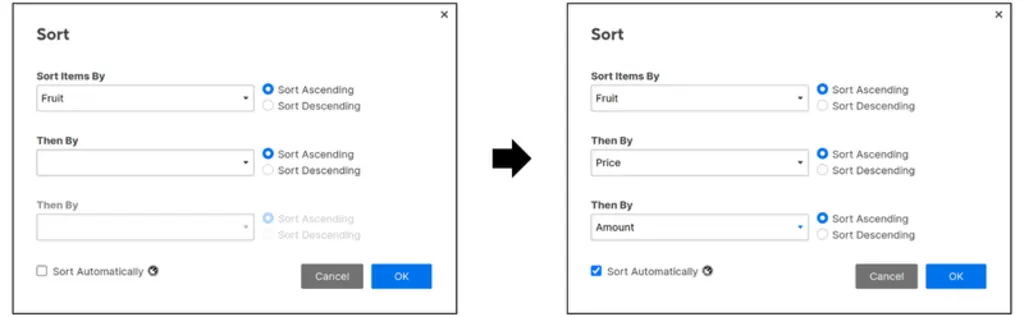
Not only does SSFeatures save your sort settings, SSFeatures also automatically enters your sort settings into the sort window whenever you open up the sort window. This makes it much quicker for you to change your sort settings, since SSFeatures remembers exactly which settings you previously entered.
Automatic Sorting with Filters
Our automatic sorting feature also works with view filters. If you have a filter applied on your sheet, and you have "Sort Automatically" enabled, then SSFeatures will re-sort your data even with your filter enabled.
Demo Video
Frequently Asked Questions
Which Sheet views does automatic sorting work with?
- Automatic sorting works with Grid View and Gantt View. It does not work with Card View or Calendar View.
Does automatic sorting work with filters?
- Yes, automatic sorting works with filters in Grid View and Gantt View.
Does automatic sorting work in Reports?
- No, we decided not to implement automatic sorting in reports because sorting in reports is much slower than sorting in sheets. We felt that the slowness would hurt the user experience too much, and would make the feature unusable. However, we will revisit this in the future if Smartsheet improves the performance of their report sorting API.
Can I share my sort settings with my teammates?
No, due to privacy and security concerns, we do not upload any of your settings, column names, or any data to our servers. SSFeatures saves all of your settings locally within your browser storage, which means that we do not have access to any of your data, and cannot share your settings with your teammates.
However, even if you and your teammates have different sort settings for the same sheet, auto sorting will still work. For example, imagine that your teammate opened the sheet, then SSFeatures auto sorted it with their settings, then they saved the sheet. The next time that you open the sheet, SSFeatures will quickly sort the sheet with your settings, and you will see the content exactly how you wish.
Will my sort settings automatically sort the sheet for my teammates?
- No, due to privacy and security concerns, SSFeatures saves all of your settings locally within your browser storage. Therefore, SSFeatures can only automatically sort the data while you have the sheet open. If your teammate also wants to sort the data automatically, then they must also download SSFeatures and configure their sort settings. We recommend that you and your teammates coordinate to make sure that you use the same sort settings for your sheet.
Can you tell me more about the security and privacy of this feature?
- Absolutely. SSFeatures uses your browser's local storage API to save your sort settings for each individual sheet. SSFeatures never sends any data contained within rows, columns, or cells to our servers. We chose to implement this feature this way to maximize security and privacy. Though this implementation has some downsides, for example, you cannot share your settings with other teammates. However, we felt that the security and privacy benefits were worth it.
Solutions
Click Here to learn more about how this feature relates to Smartsheet as a whole.