Copying and Pasting Columns in Smartsheet
SSFeatures makes it super easy to copy and paste columns in Smartsheet. You can do this within the same sheet or between different sheets. This saves a lot of time and effort.
The Problem
Smartsheet doesn’t let you duplicate a column or copy it to another sheet. So if you want to reuse a column, you have to create it by hand again and set everything up from scratch.
This takes valuable time, especially if your columns use things like special formatting, dropdown lists, formulas, descriptions, or custom widths. Doing this over and over wastes a lot of time.
The Solution with SSFeatures
SSFeatures lets you quickly copy and paste one or more columns. Here’s how:
- Select the columns you want to copy.
- Right-click on a column.
- Click Copy Columns.
- Right-click again.
- Click Paste Columns.
The new columns will be added right next to the column you selected. You can right-click a column in a different sheet to paste the columns in a different sheet.
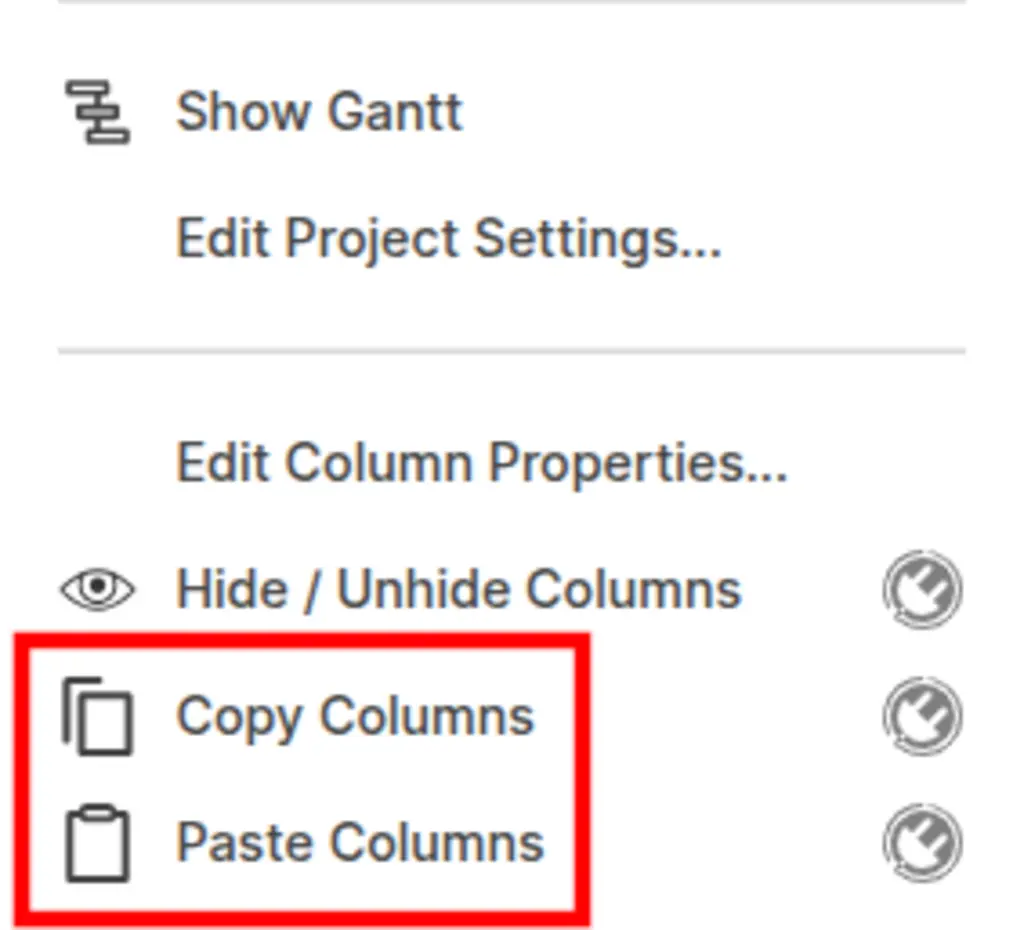
SSFeatures keeps all of the column’s settings when copying:
- Column type (like text, dropdown, date, checkbox)
- System columns (like Created By or Modified Date)
- Text, color, number, and date formatting
- Descriptions
- Column formulas
You can also copy and paste columns between Smartsheet regions (NA, EU, AU). That means even if your sheets are in different data centers, it still works!
Demo Video
Frequently Asked Questions
Is this safe? Will my data be private?
- Yes! SSFeatures works entirely in your browser. It uses the same Smartsheet code that you already use. None of your sheet data is ever sent to our servers. Everything stays private and secure.
Solutions
Click Here to learn more about how this feature relates to Smartsheet as a whole.