Creating Column Templates in Smartsheet
SSFeatures makes it easy to save your favorite columns as a template. You can then paste these columns into other sheets anytime you want. This saves you from having to set up the same columns over and over again.
The Problem
If you build lots of sheets in Smartsheet, you probably use the same columns again and again. But Smartsheet doesn’t give you a way to save those columns as a template.
So, every time you make a new sheet, you have to recreate each column by hand. That means typing in the name, choosing the column type, setting the formatting, and maybe even retyping a formula. It’s easy to make mistakes or forget what you used before.
The Solution with SSFeatures
SSFeatures lets you save columns as a template and paste them into any sheet later. Here’s how it works:
- Click the Create Column Template button.
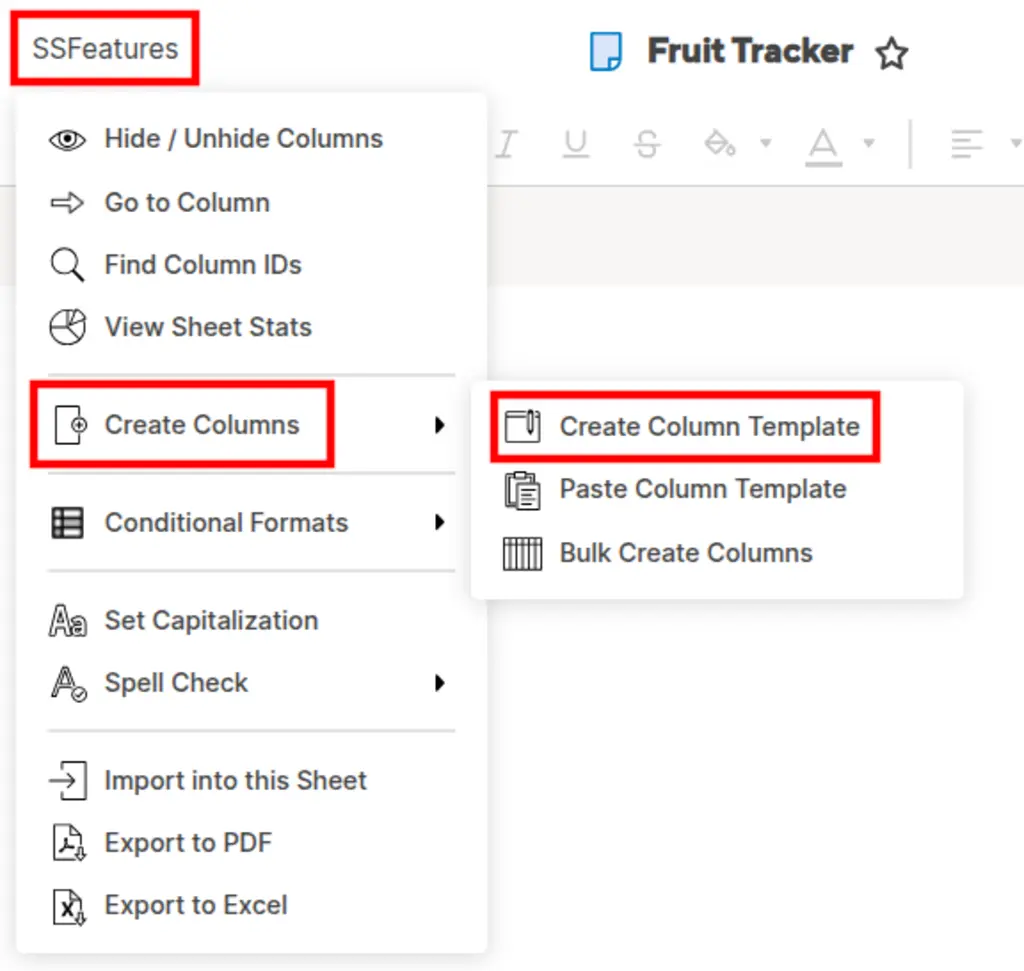
- Choose the columns you want to save and give your template a name.
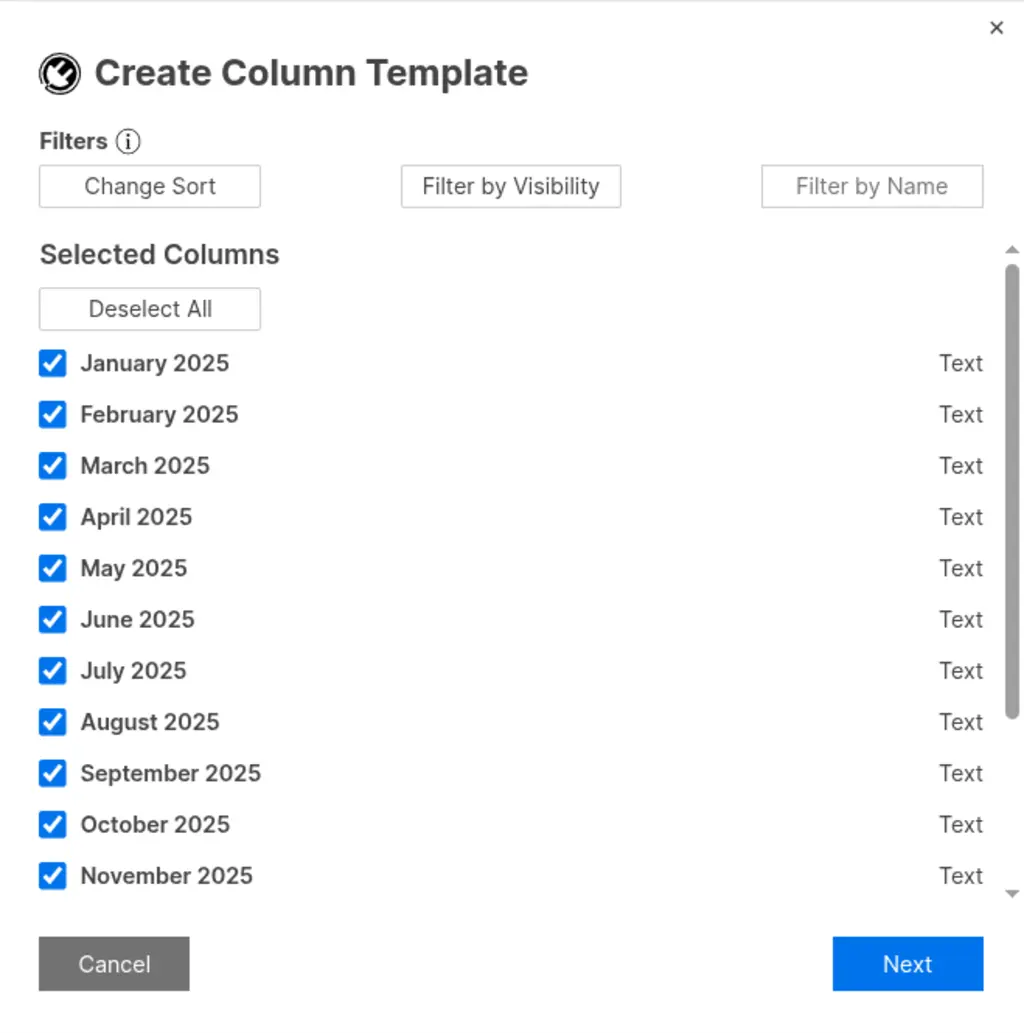
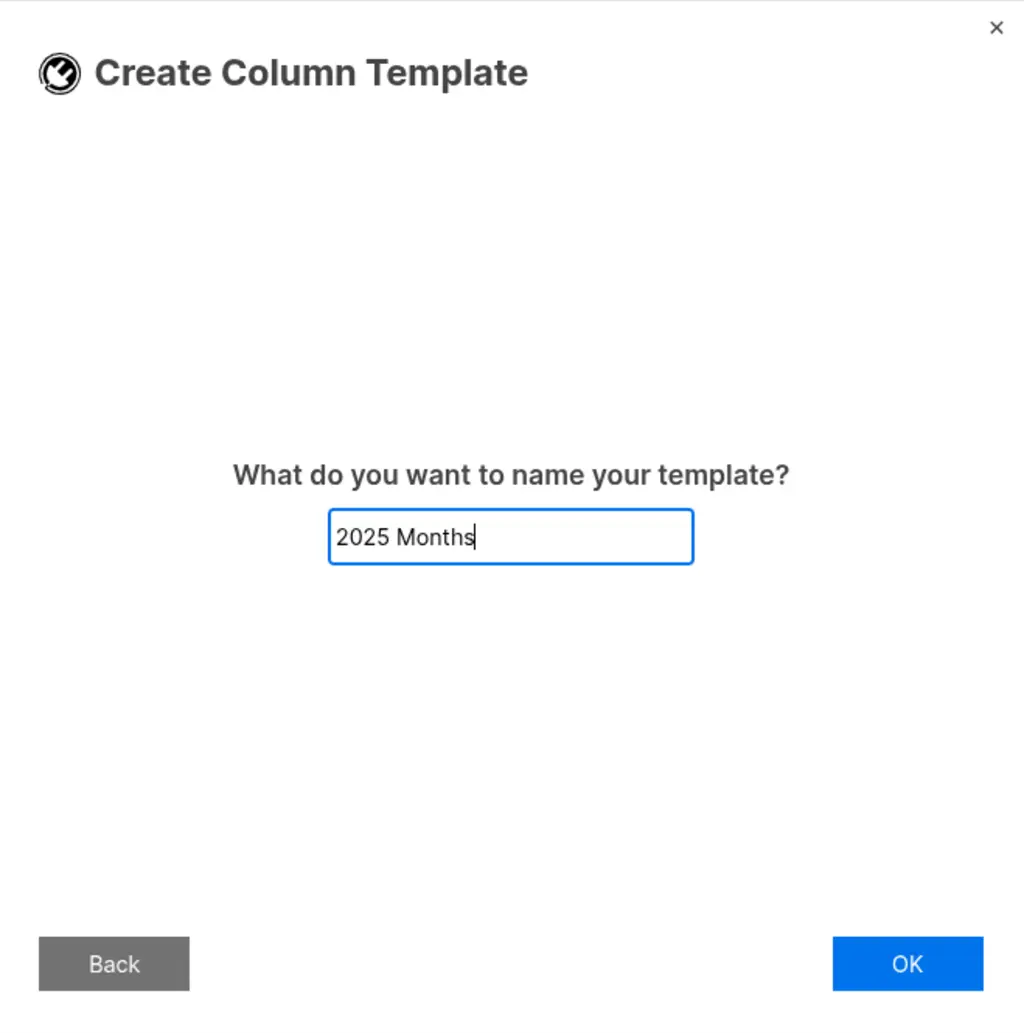
Go to the sheet where you want to use the template.
Click the Paste Column Template button.
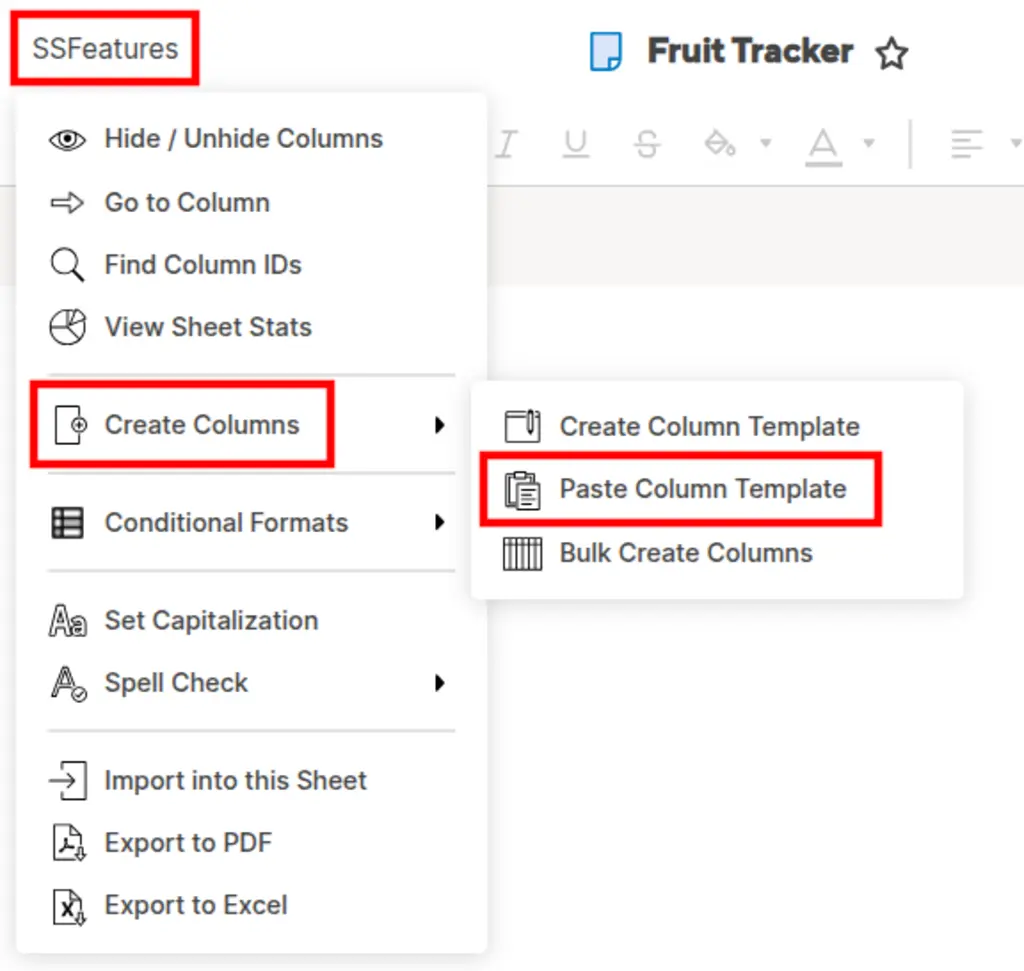
- Pick your template and click Paste.
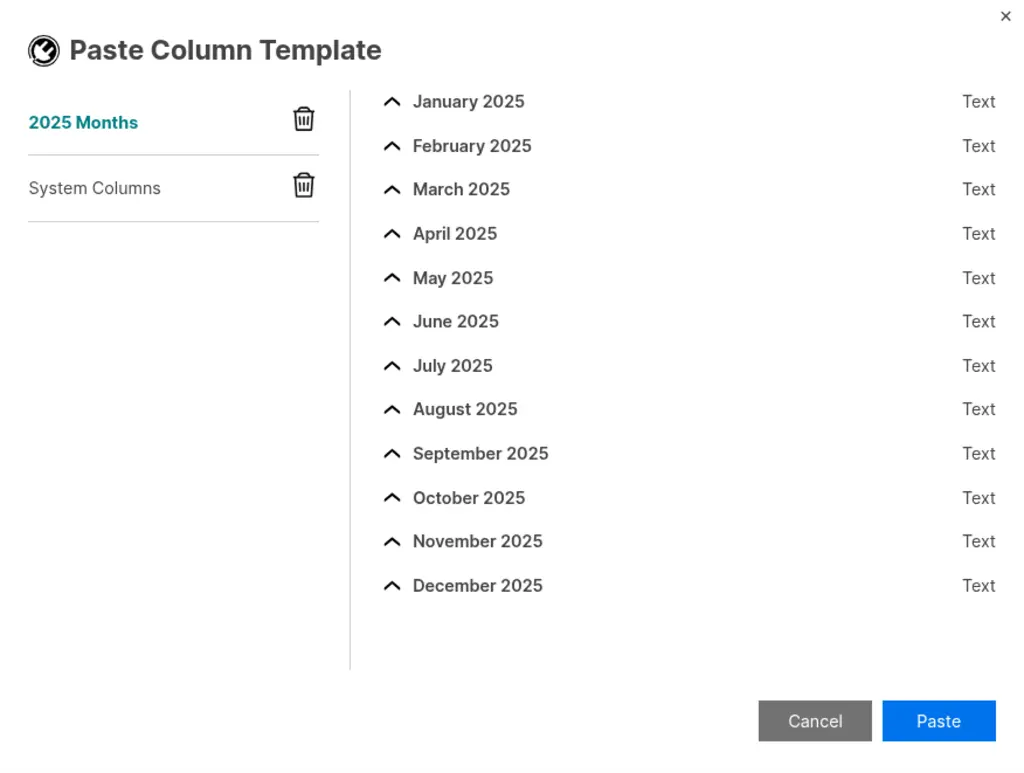
That’s it! The columns will be added to the end of your sheet. It’s fast, easy, and helps you stay consistent across all your sheets.
Demo Video
Frequently Asked Questions
Is this safe? Will my data be private?
- Yes! SSFeatures works entirely in your browser. It uses the same Smartsheet code that you already use. None of your sheet data is ever sent to our servers. Everything stays private and secure.
Solutions
Click Here to learn more about how this feature relates to Smartsheet as a whole.