Copy and Paste Conditional Formats in Smartsheet
SSFeatures provides buttons for copy and pasting conditional formats in Smartsheet.
The Problem
If you manage multiple sheets based on the same template and need to add new conditional formats to all of them, currently, you must manually re-create the formats for each sheet. This process is not only tedious but also prone to errors.
The Solution with SSFeatures
SSFeatures provides convenient copy and paste buttons in the conditional format popup, allowing you to quickly transfer conditional formats between sheets or within the same sheet.
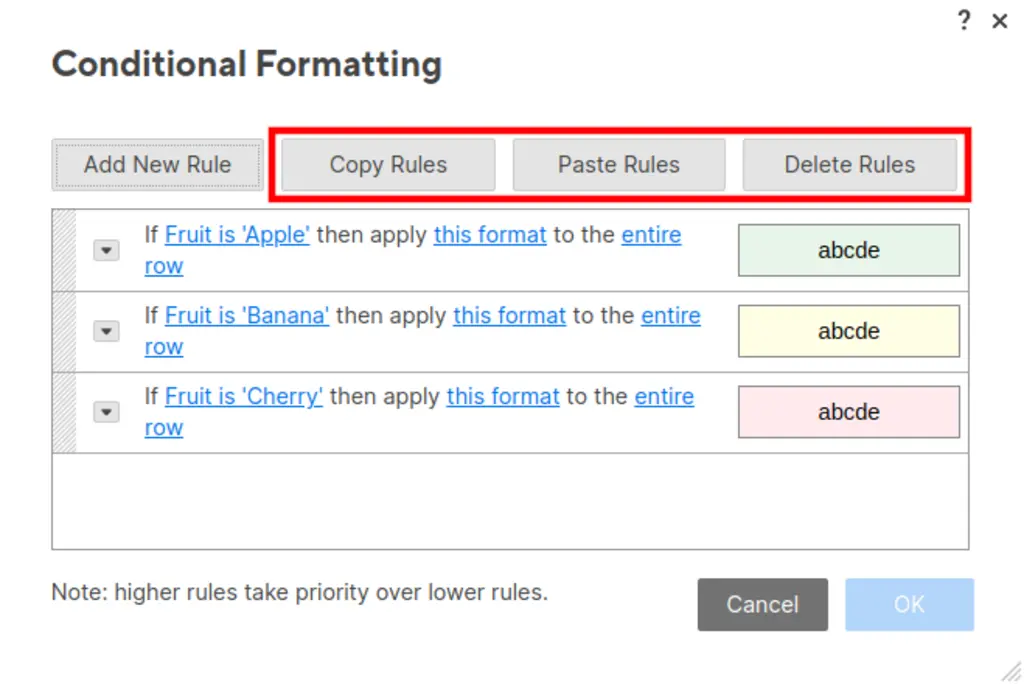
To ensure successful pasting, SSFeatures matches the conditional formats to the column names. Be sure your destination sheet has the same column names as the copied format.
Saving Conditional Formats while Changing Column Types
If you need to change the column type for a column with conditional formatting, Smartsheet requires you to delete and manually recreate the formats after updating the column type.
With SSFeatures, this process becomes much simpler. Just follow these steps:
- Copy the conditional formats
- Delete the conditional formats
- Update the column type
- Paste the conditional formats
This method allows you to retain your conditional formats without the hassle of recreating them each time.
Demo Video
Frequently Asked Questions
What happens if I paste a conditional format in a sheet that's missing columns?
- The destination sheet must have the same column names as those used in the conditional format. If any columns are missing, SSFeatures will display an error message explaining the issue.
Can you tell me more about the security and privacy of this feature?
- Absolutely. SSFeatures operates entirely within your browser and directly interacts with Smartsheet's application code. None of your row, column, or cell data is ever sent to our servers, ensuring complete privacy and security. For this feature, SSFeatures uses your browser's local storage API to save the copied conditional formats. When you paste, SSFeatures retrieves the formats from your browser storage and applies them directly to your sheet.
Solutions
Click Here to learn more about how this feature relates to Smartsheet as a whole.