Viewing the Source Sheets in Your Reports in Smartsheet
SSFeatures makes it easy to see all the details about the source sheets used in your report. This helps you understand how your report is built and makes it faster to find and open the sheets, folders, and workspaces linked to your report.
The Problem
Smartsheet reports use data from other sheets, but there’s no easy way to find those source sheets or learn more about them. You usually have to search or browse through all your sheets to find the right one, which can waste a lot of time.
The Solution with SSFeatures
SSFeatures adds a View Source Sheets button that opens a helpful popup. This popup shows detailed info about your report and all the source sheets it pulls from.
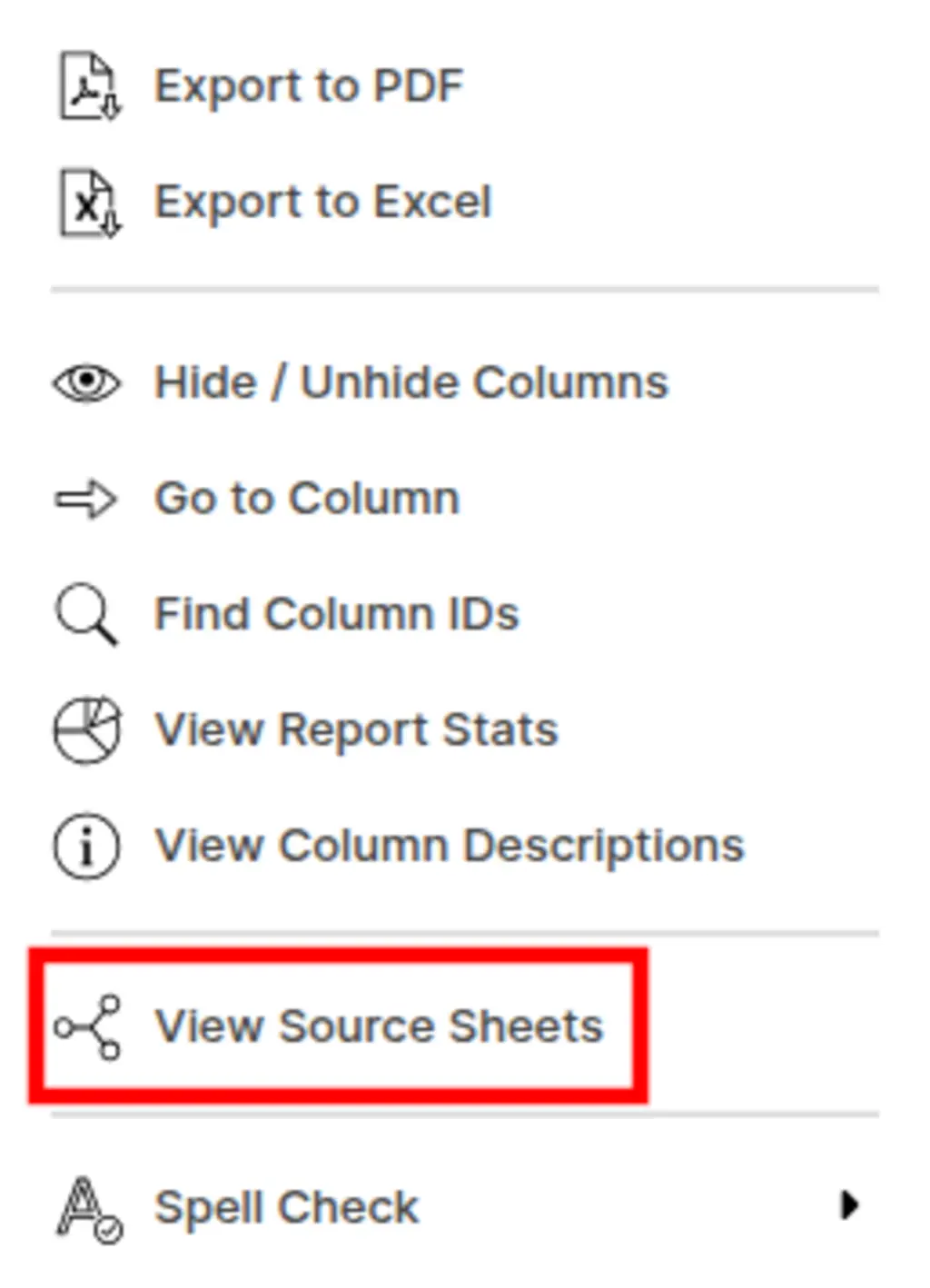
You'll see:
- The workspace and folder where each sheet lives
- Buttons to open the sheet, folder, workspace, or report (in the same or a new tab)
- Your permission level on each sheet
- Who created it
- When it was created
- The sheet’s ID
- The direct link (URL) to the sheet
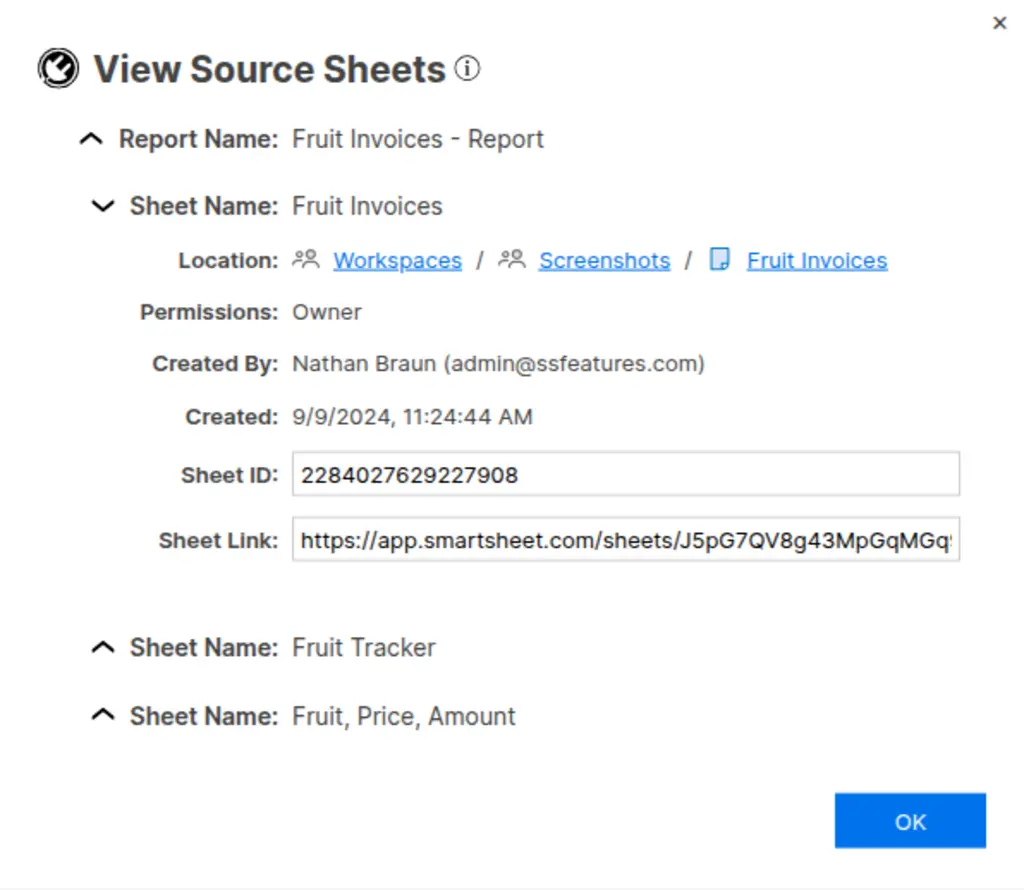
You can also open this popup by clicking the View Sheets button in the report's sheet selector popup.
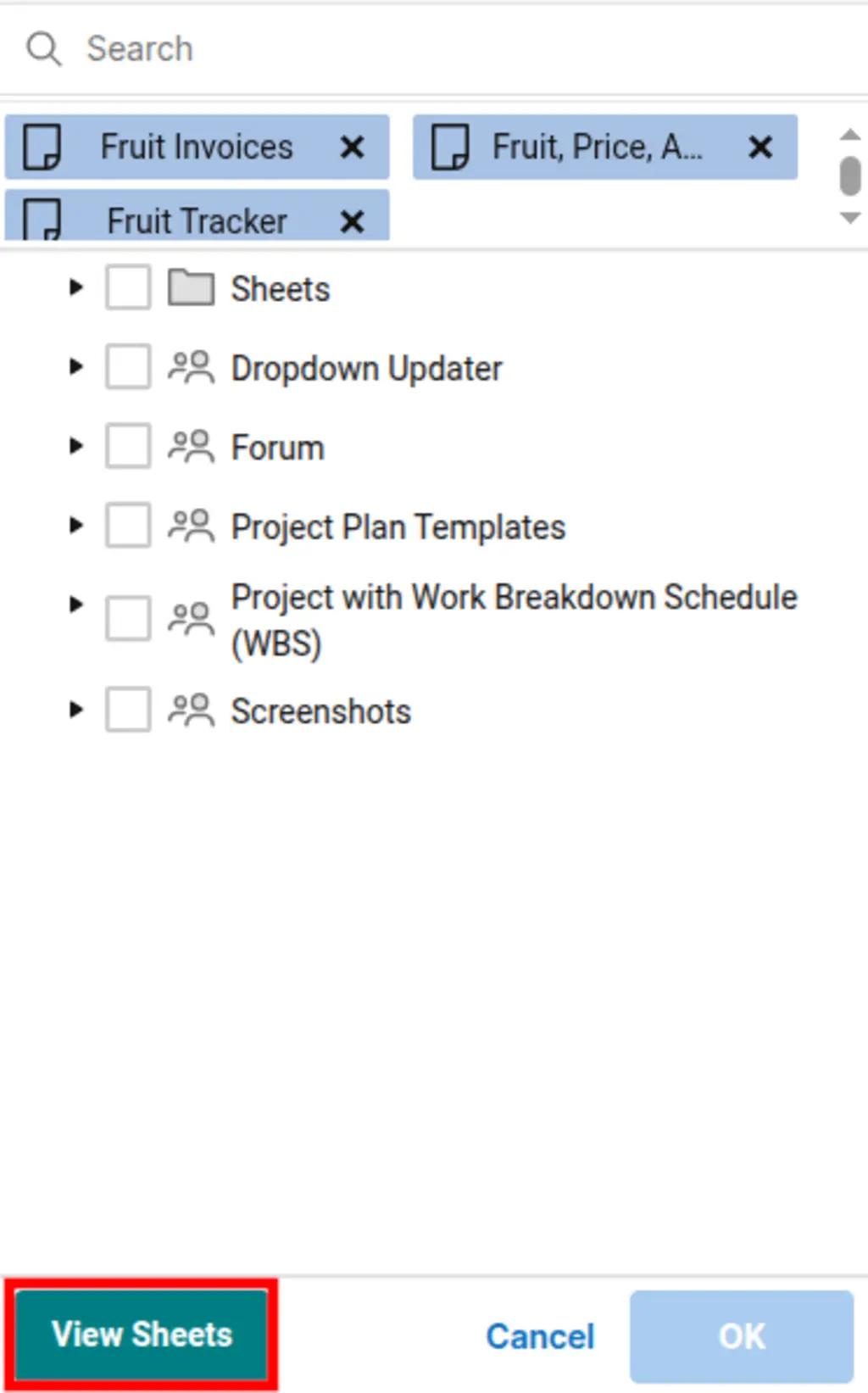
Performance Limitation
To keep things fast, SSFeatures will only show info for up to 10 source sheets. If your report uses more than 10, only the first 10 will be shown.
Demo Video
Frequently Asked Questions
Can you tell me more about the security and privacy of this feature?
- Absolutely. SSFeatures operates entirely within your browser, directly calling Smartsheet's application code. No data about your reports or sheets is ever sent to our servers, ensuring your data remains private and secure.
Solutions
Click Here to learn more about how this feature relates to Smartsheet as a whole.