Spell Checking in Smartsheet
SSFeatures provides a spell checker for Smartsheet, helping you catch and correct spelling errors across your Sheets and Reports.
The Problem
Smartsheet utilizes your browser's native spell checker which has limitations:
- The browser only checks the cell you're currently editing.
- To check an entire sheet, you must manually open every single cell.
- If you're not actively editing a cell, no checking occurs.
This hurts your team's productivity and leads to spelling errors in your sheets.
The Problem with Grammarly, LanguageTool, and ProWritingAid
Browser extensions like Grammarly, LanguageTool, and ProWritingAid provide spell checking, but they also have serious limitations:
- They only check the cell you're currently editing.
- To check an entire sheet, you must manually open every single cell.
- If you're not actively editing a cell, no checking occurs.
- These extensions send all of your data to their servers, databases, and AI models. These extensions reserve the right to use your data to train their AI models.
- These extensions are slow because they send your data to their server, process the data, and then send the results back.
These extensions pose security and privacy risks for your data, and they are slow.
The Solution with SSFeatures' Spell Checker
SSFeatures is the only spell checker that scans all cells in your sheet and reports at once. No more clicking through individual cells, as SSFeatures identifies and highlights spelling errors across your sheet, so that you can correct them with a simple click.
- No data is sent to any servers, databases, or AI models; everything is done locally in your browser.
- 50x faster than Grammarly, LanguageTool, and ProWritingAid.
- Spell checks entire sheets and reports in one scan.
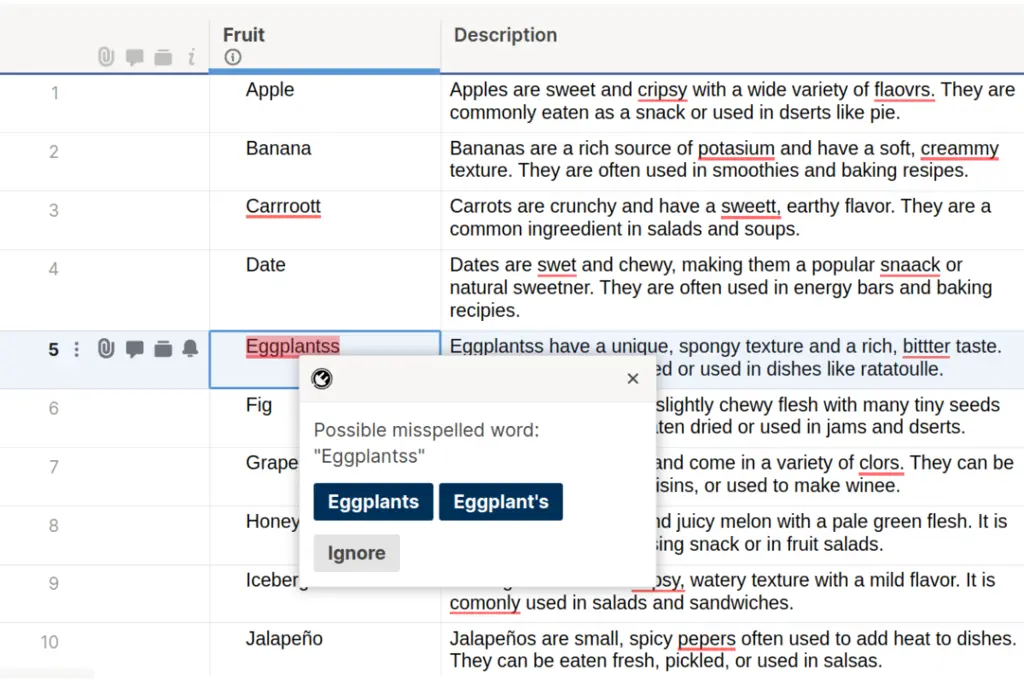
Spell Checker Customization
SSFeatures offers customizable spell check settings. Click the "SSFeatures" button above your sheet to access the options.
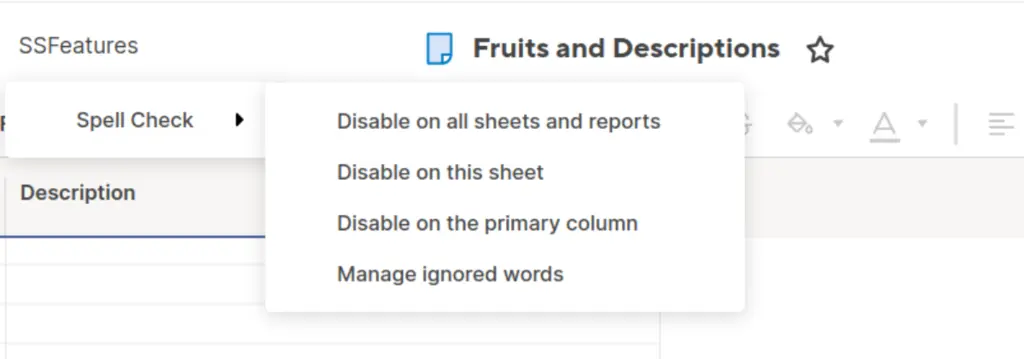
In this menu, you can do the following:
- Change dictionary - Switch to a different language or dialect. SSFeatures supports around 80 languages and dialects.
- Manage ignored words - View and manage any words you've previously ignored in the spell checker.
- Disable on specific columns - Turn off spell checking for selected columns in your sheet.
- Disable on all sheets and reports - Completely disable the spell checker across all sheets and reports.
- Disable on this sheet - Disable the spell checker only for the current sheet.
- Disable on the primary column - Disable spell checking specifically for the primary column.
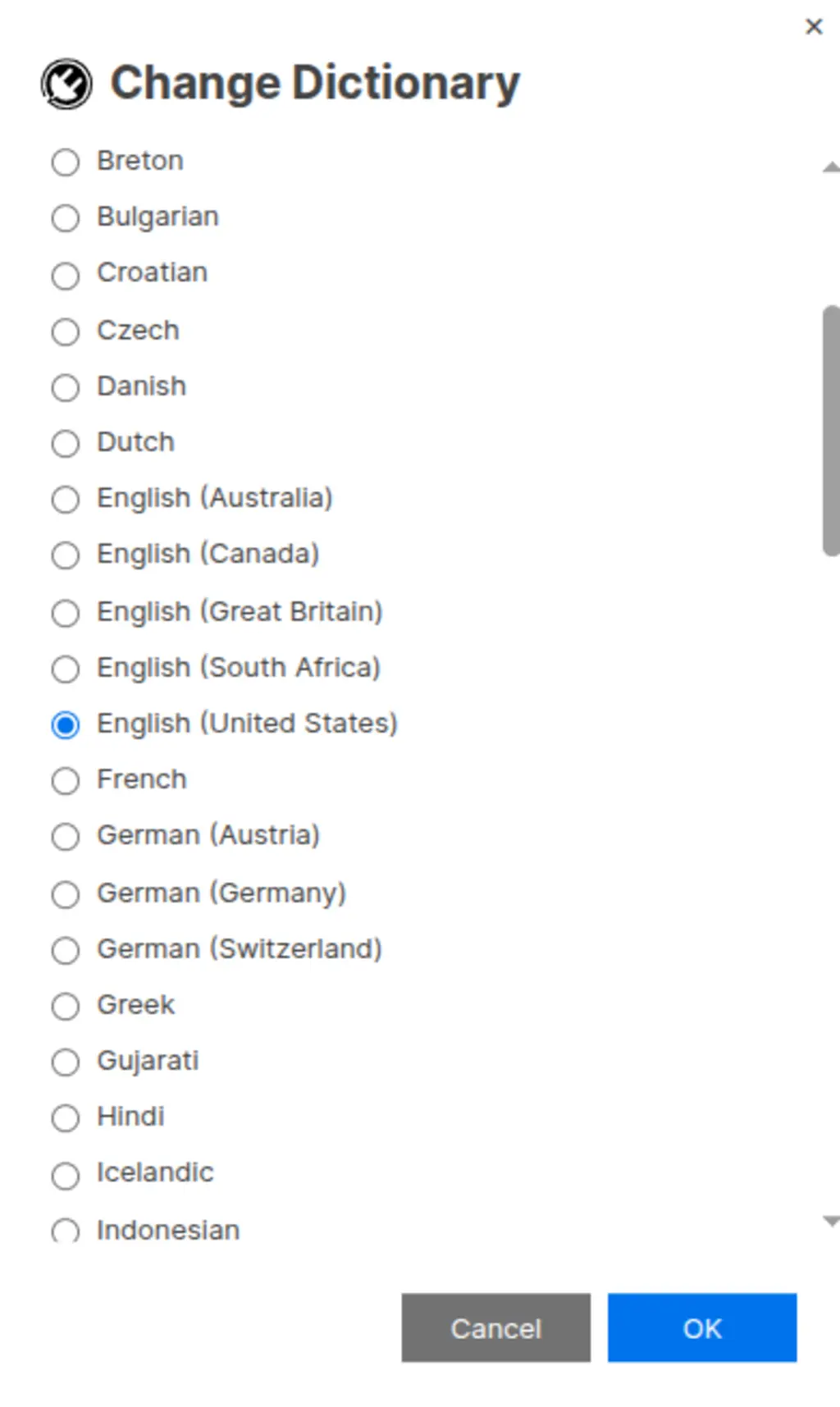
Demo Video
Frequently Asked Questions
Does the spell checker work beyond Sheets and Reports?
- Currently, it is limited to Sheets and Reports. The native browser spell checker is sufficient for other views like Forms and Dashboards, but we are open to expanding based on user feedback.
How can I disable the spell checker?
- Click the "SSFeatures" button, then choose to disable it on all cheets or just the current sheet.
Why is the spell checker disabled on primary columns by default?
If your sheet or report uses indentation, child rows, grouping, or summarizing, then Smartsheet adds buttons onto your primary cells. These buttons visually interfere with the spell checker.
This is only a visual bug, but it can be annoying. So we decided to disable this by default on the primary column, and let users enable it when they know that their sheet is compatible.
Can you tell me more about the security and privacy of this feature?
Absolutely. SSFeatures uses your browser's local storage API to save your sheet and report's spell check settings. Additionally, SSFeatures uses this to save your "ignored words" dictionary.
When you load Smartsheet, SSFeatures retrieves an English dictionary and loads it into your browser. Then SSFeatures scans all of your cells and uses the dictionary to spell check the text, and provide suggestions. Since the dictionary is loaded in your browser, SSFeatures never needs to send any of your data to our server.
The downside of this approach is that SSFeatures is limited to only spell checking and cannot perform context-aware grammar checking or AI suggestions. However, we felt that the tradeoff was worth it for the privacy and security of our users.
Solutions
Click Here to learn more about how this feature relates to Smartsheet as a whole.