Sorting with Filters in Smartsheet
SSFeatures enables the "Sort" button in Smartsheet, even when filters are active, which significantly improves your user experience.
The Problem
By default, you cannot click the "Sort" button whenever filters are applied.
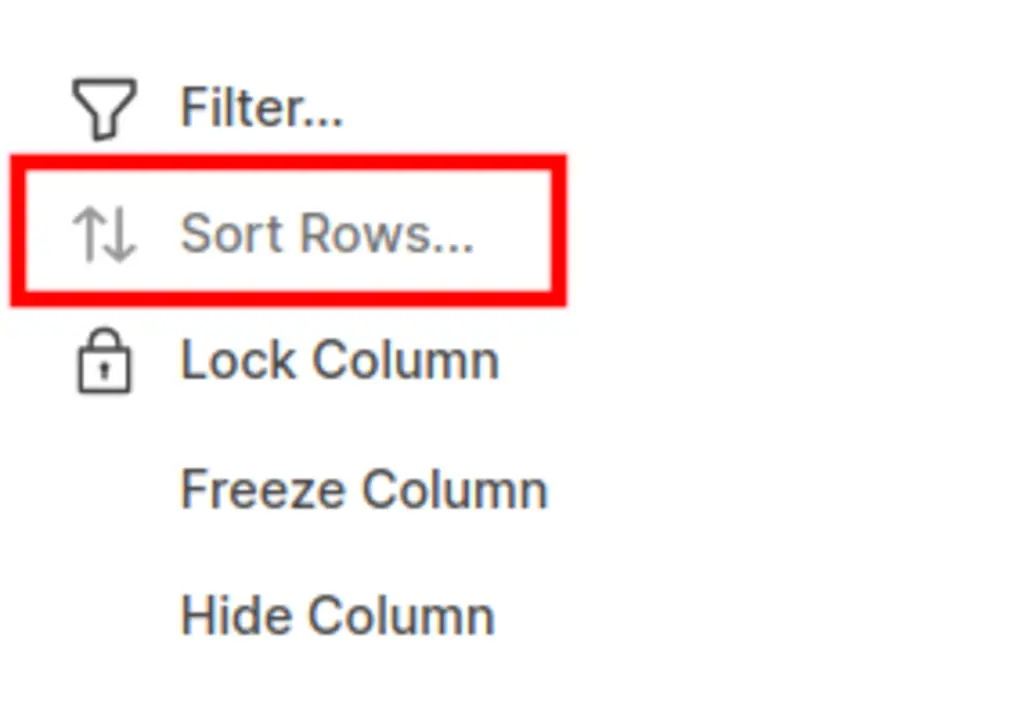
You must perform these manual steps:
- Disable the filter.
- Perform the sort.
- Re-enable the filter.
This can hurt your productivity by disrupting your workflow.
The Solution with SSFeatures
SSFeatures enables the Sort button even when filters are applied, making filters and sorting more efficient and convenient.
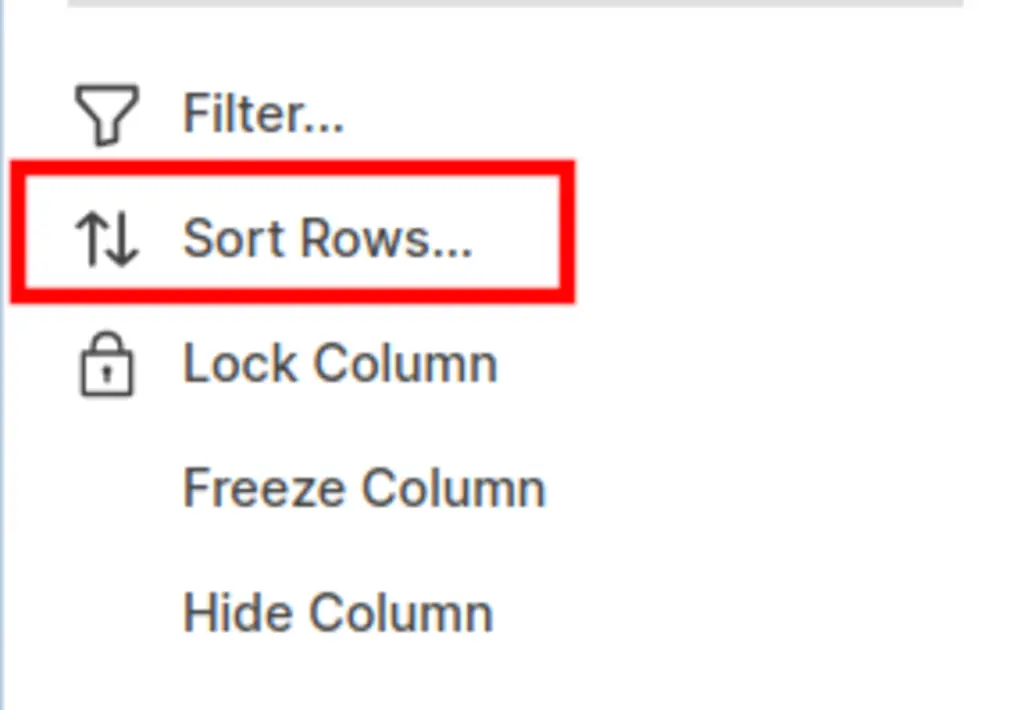
Clicking the Sort button opens a custom sort popup that remembers your settings. This popup also lets you enable the automatic sorting feature.
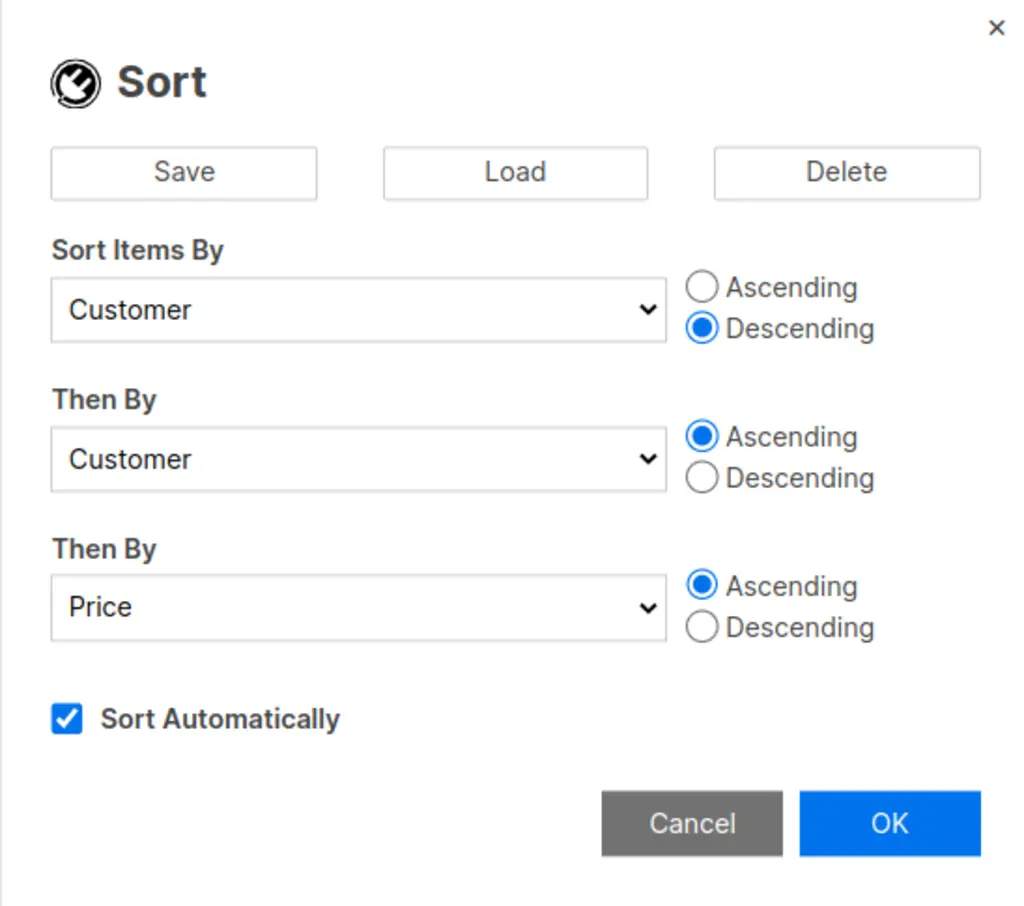
With the Save, Load, and Delete buttons, you can quickly save your sort settings and reload them when needed, saving time and improving your productivity.
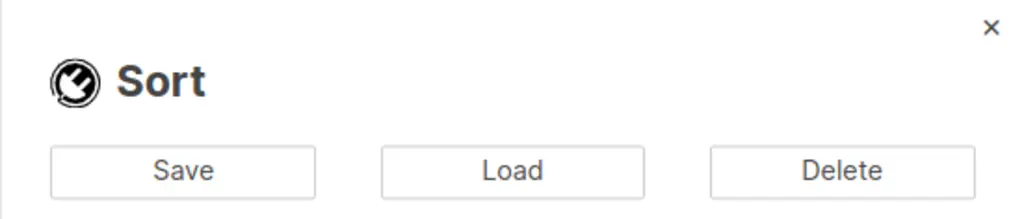
Demo Video
Frequently Asked Questions
Does this work with Dynamic View?
- No, this does not work with Dynamic View.
Can I share my sort settings with my teammates?
- No, due to privacy and security concerns, we do not upload any of your settings, column names, or any data to our servers. SSFeatures saves all of your settings locally within your browser storage, which means that we do not have access to any of your data, and cannot share your settings with your teammates.
Can you tell me more about the security and privacy of this feature?
- Absolutely. SSFeatures operates entirely within your browser, directly calling Smartsheet's application code. No data from your rows, columns, or cells is ever sent to our servers, ensuring your data remains private and secure.
Solutions
Click Here to learn more about how this feature relates to Smartsheet as a whole.