How to Add Parent Rows in Smartsheet: Complete Guide
How to Add Parent Rows in Smartsheet: Complete Guide
TL;DR
- Click on a row and use the Indent button to make it a child row
- The row above automatically becomes the parent row
- Use Outdent to remove parent-child relationships
- Parent rows can use CHILDREN() formulas to summarize child data
- Child rows can reference parent data with PARENT() formulas
Steps
Open your Smartsheet and locate the rows you want to organize into a hierarchy.
Click on the row that you want to become a child row (the row that will be indented under a parent).
Click the Indent button in the toolbar. You'll see an arrow pointing right.
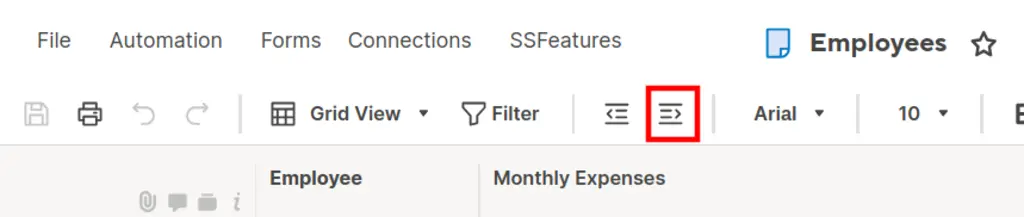
The selected row becomes a child and the row above it automatically becomes the parent row.
To remove the hierarchy, click on the child row and click the Outdent button (arrow pointing left).
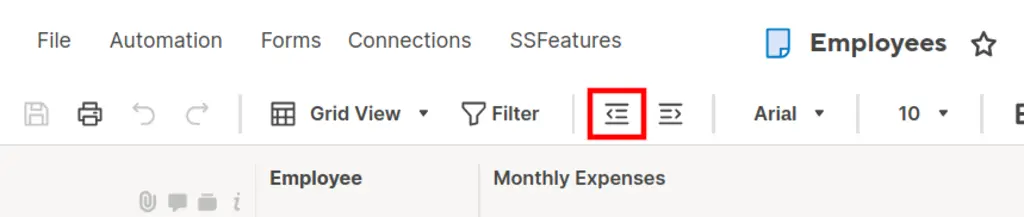
- To create multiple child rows, select multiple rows and click Indent to group them under the same parent.
Pitfalls & Fixes
Pitfall: Trying to indent the first row in a sheet
- Fix: You need at least one row above to serve as the parent. Add a new row above if needed.
Pitfall: Formulas break when changing hierarchy
- Fix: Use PARENT() and CHILDREN() functions instead of cell references - they automatically adjust when hierarchy changes.
Pitfall: Can't see the hierarchy structure clearly
- Fix: Smartsheet shows indentation visually. Look for the small arrows and indented text to identify parent-child relationships.
Related Tasks
- Copy Entire Columns Between Sheets in Seconds
- Never Manually Sort Rows Again
- Hide Dozens of Columns with One Click
Save Time with Bulk Operations
Manual hierarchy setup works for small projects, but becomes tedious with large sheets. SSFeatures automates bulk organization tasks, turning 30-minute project setups into 2-minute workflows.
✅ Works with Chrome, Firefox, Edge, and Safari
✅ No credit card required
✅ Thousands of happy users
FAQ
Q: Can I create multiple levels of hierarchy (grandparent, parent, child)?
- A: Yes! You can create unlimited hierarchy levels. Just keep indenting rows to create deeper nested structures. Use the ANCESTORS() function to reference all levels above a child row.
Q: What happens to formulas when I change the hierarchy structure?
- A: Cell references stay the same, but PARENT() and CHILDREN() functions automatically adjust. Always use these hierarchy functions instead of direct cell references for formulas that should adapt to structure changes.
Q: Can I move entire parent-child groups to different locations in my sheet?
- A: Yes! Select the parent row and all its children will move together. You can also copy entire hierarchy groups to other sheets while preserving the parent-child relationships.