How to Inherit Data Between Child and Parent Cells in Smartsheet
How to Inherit Data Between Child and Parent Cells in Smartsheet
TL;DR
- Use
=PARENT()to inherit parent values in child cells - Use
=MIN(CHILDREN())and=MAX(CHILDREN())to inherit earliest/latest dates from children - Create helper columns for automated parent-child inheritance
- Convert formulas to column formulas for automatic application to new rows
- Perfect for project management with tasks and subtasks
Steps
Method 1: Child cells inherit from parent cells
Make child rows automatically copy values from their parent row using the
=PARENT() formula.
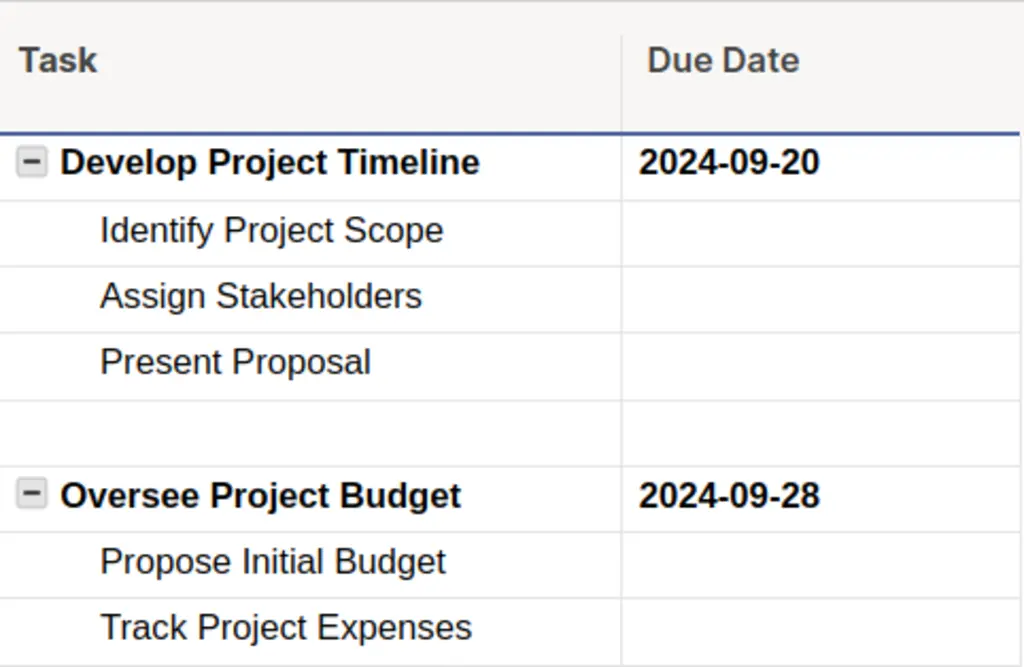
- In any child cell, enter the formula:
=PARENT()
- Copy this formula to the entire column so all future child rows inherit automatically.
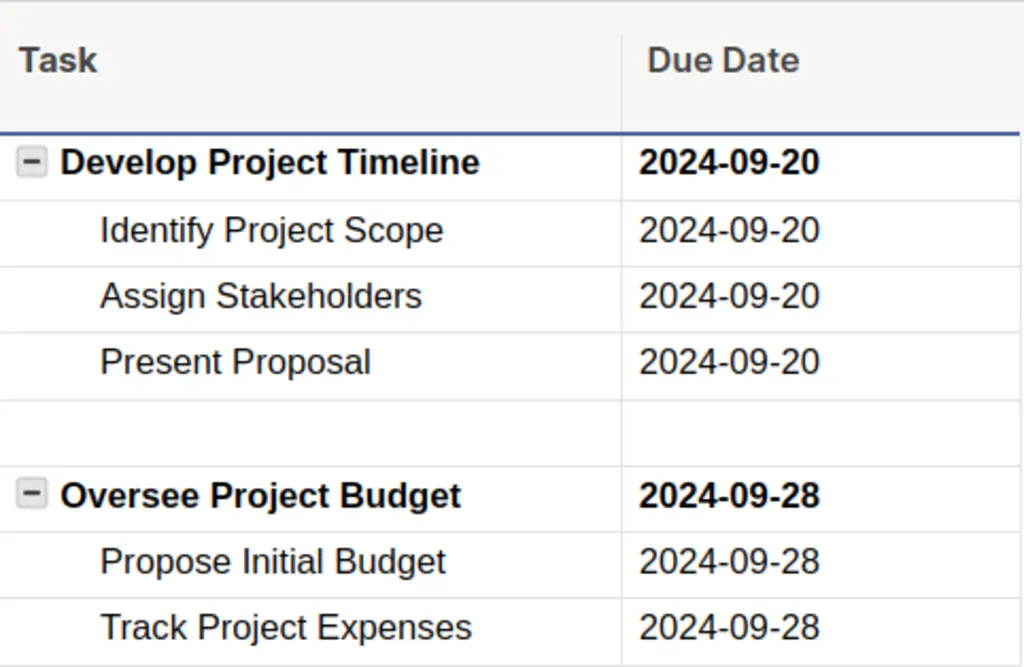
Method 2: Parent cells inherit from child cells
Make parent rows automatically calculate values from their children (like earliest start date or latest end date).
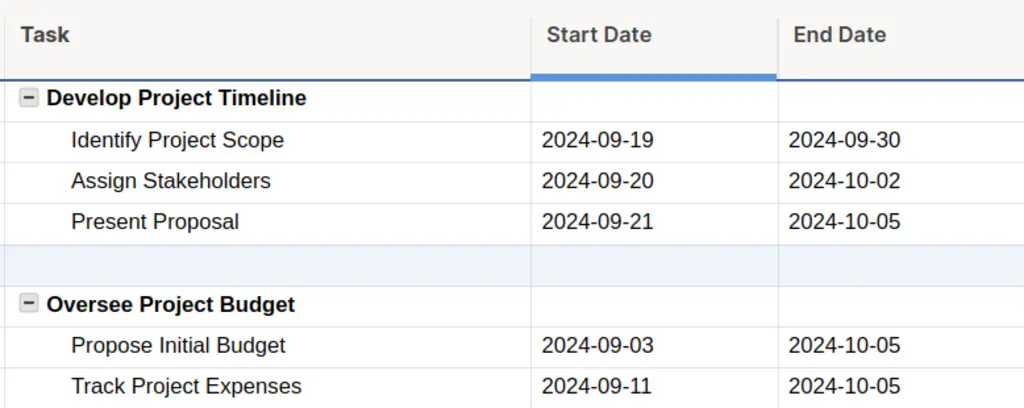
- For earliest date from children, use:
=MIN(CHILDREN())
- For latest date from children, use:
=MAX(CHILDREN())
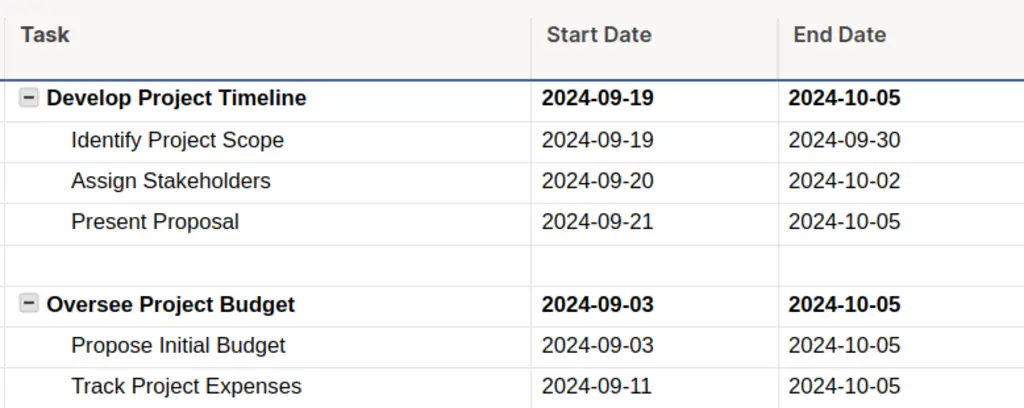
For automatic application, create helper columns and use this formula pattern:
=IF(COUNT(CHILDREN([Date Column]@row)) > 0,
MIN(CHILDREN([Date Column]@row)),
[Date Column]@row)
Then convert to a column formula so it applies to all new rows.
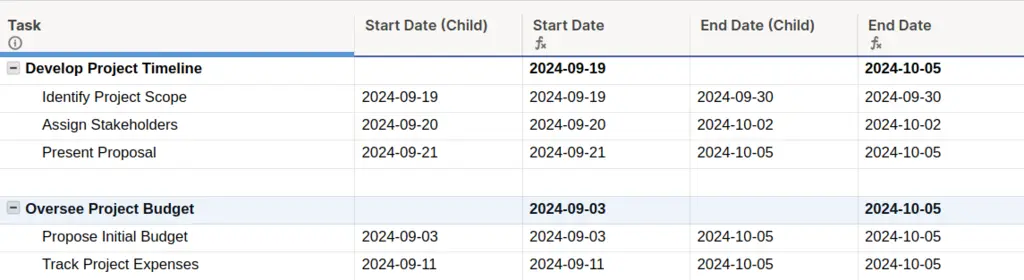
Method 3: Card view task inheritance
For card view workflows, make subtasks inherit dates from their parent tasks.
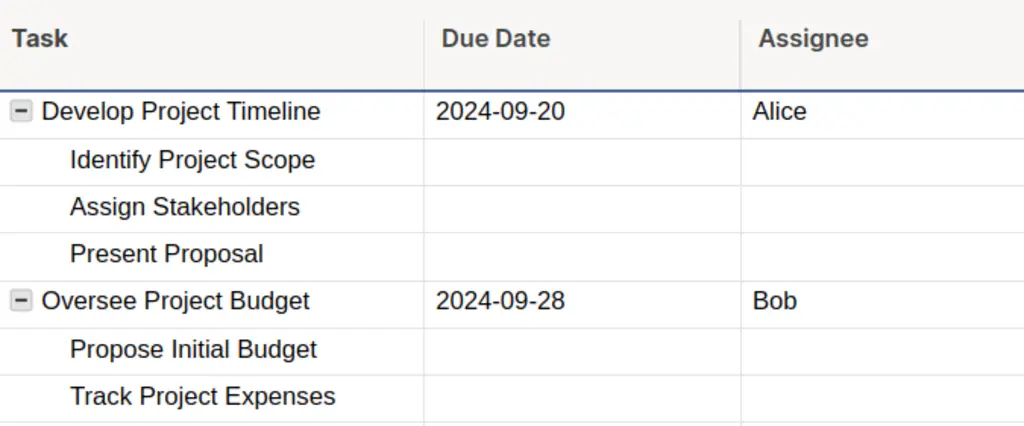
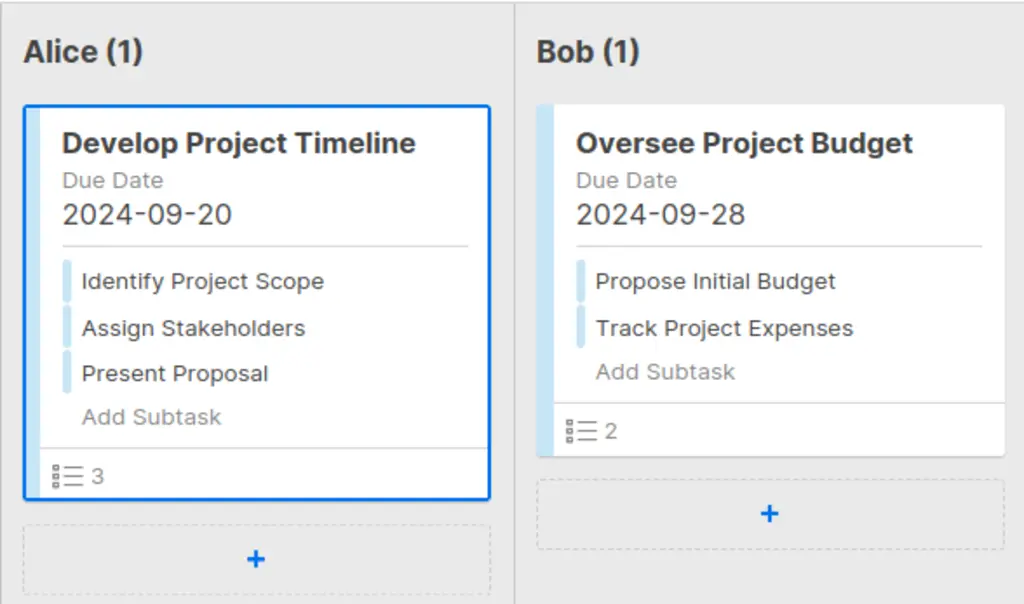
Create a helper column for parent dates only (leave blank for child tasks)
Use this formula in your main date column:
=IF(NOT(ISBLANK(PARENT([Due Date (Parent)]@row))),
PARENT([Due Date (Parent)]@row),
[Due Date (Parent)]@row)
This automatically shows parent dates for children and helper column dates for parents.
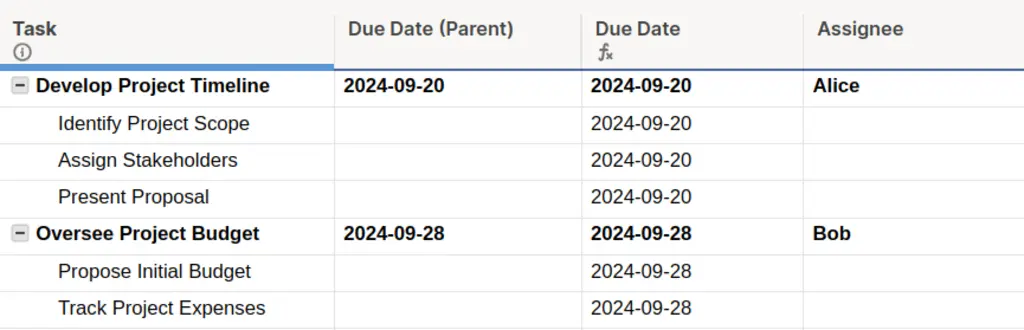
Pitfalls & Fixes
Pitfall: PARENT() formula returns errors when applied to parent rows
- Fix: Use conditional logic like
=IF(ISBLANK(PARENT()), "", PARENT())to handle parent rows gracefully and avoid error messages.
- Fix: Use conditional logic like
Pitfall: MIN/MAX functions don't work when child cells contain text or are blank
- Fix: Use
=IF(COUNT(CHILDREN()) > 0, MIN(CHILDREN()), "")to check if children contain numeric dates before applying MIN/MAX functions.
- Fix: Use
Pitfall: Column formulas get overwritten when users manually edit cells
- Fix: Protect the sheet or specific columns with formulas, or create helper columns that users can't accidentally edit.
Related Tasks
- Create Multiple Columns at Once
- Apply One Format to Hundreds of Columns
- Copy Entire Columns Between Sheets in Seconds
Stop Wrestling with Complex Parent-Child Formulas
Manual parent-child inheritance formulas work for simple cases, but become complex and error-prone with advanced project structures. SSFeatures provides advanced column management and formula tools that can set up parent-child relationships and copy complex formulas across hundreds of columns in seconds.
For teams managing complex project hierarchies, SSFeatures' column management tools turn 60-minute formula setup processes into 2-minute operations.
✅ Works with Chrome, Firefox, Edge, and Safari
✅ No credit card required
✅ Thousands of happy users
FAQ
Q: Can I inherit values from grandparent or great-grandparent rows?
- A: Yes, but you'll need to use nested PARENT() functions like
=PARENT(PARENT())for grandparents. However, this becomes complex with deep hierarchies - consider using helper columns instead.
- A: Yes, but you'll need to use nested PARENT() functions like
Q: What happens if I delete a child row that was providing the MIN or MAX value?
- A: The MIN/MAX formulas will automatically recalculate using the
remaining child rows. If no children remain, the formula may return an error
- use conditional logic to handle this case.
- A: The MIN/MAX formulas will automatically recalculate using the
remaining child rows. If no children remain, the formula may return an error
Q: Can I inherit text values instead of just dates and numbers?
- A: Yes, PARENT() works with any data type. For children, you can use
functions like
=INDEX(CHILDREN(), 1)to get the first child's text value, or create custom logic based on your needs.
- A: Yes, PARENT() works with any data type. For children, you can use
functions like