Can You Copy and Paste a Whole Smartsheet
Can You Copy and Paste a Whole Smartsheet
TL;DR
- Yes, you can copy entire Smartsheet sheets using "Save as New"
- Go to Browse → select your sheet → Actions → Save as New
- Give it a new name and save to create a complete copy
- This copies all data, formatting, formulas, and structure
- Works for sheets, reports, forms, and dashboards
Steps
- Open the Browse panel by clicking the Browse button in the left toolbar.

- Find the sheet you want to copy by navigating through your workspaces and folders.

Select the sheet by clicking the checkbox next to it.
Click Actions from the toolbar that appears.
Click Save as New from the dropdown menu.
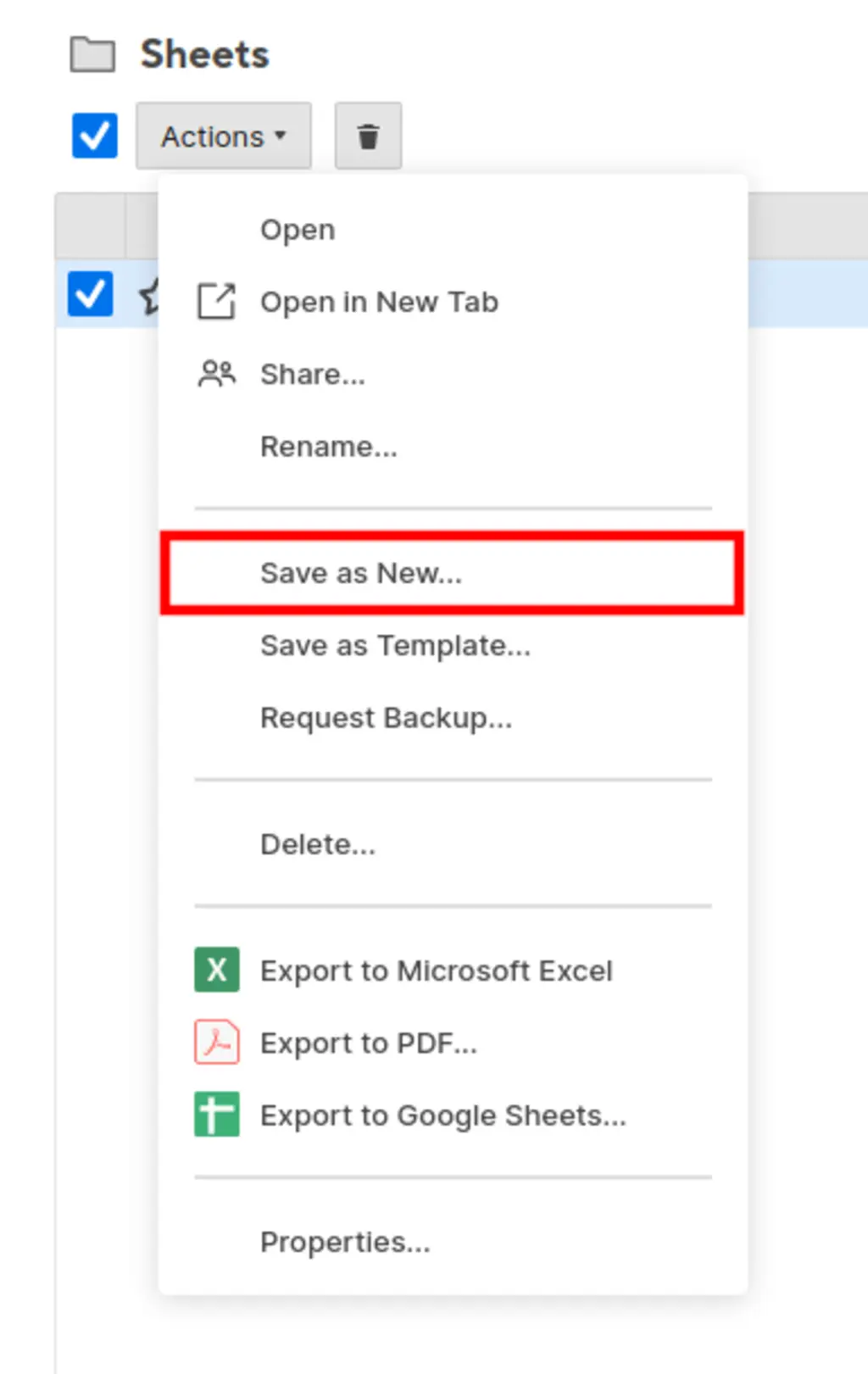
Enter a name for your new sheet copy.
Click Save to create the duplicate.
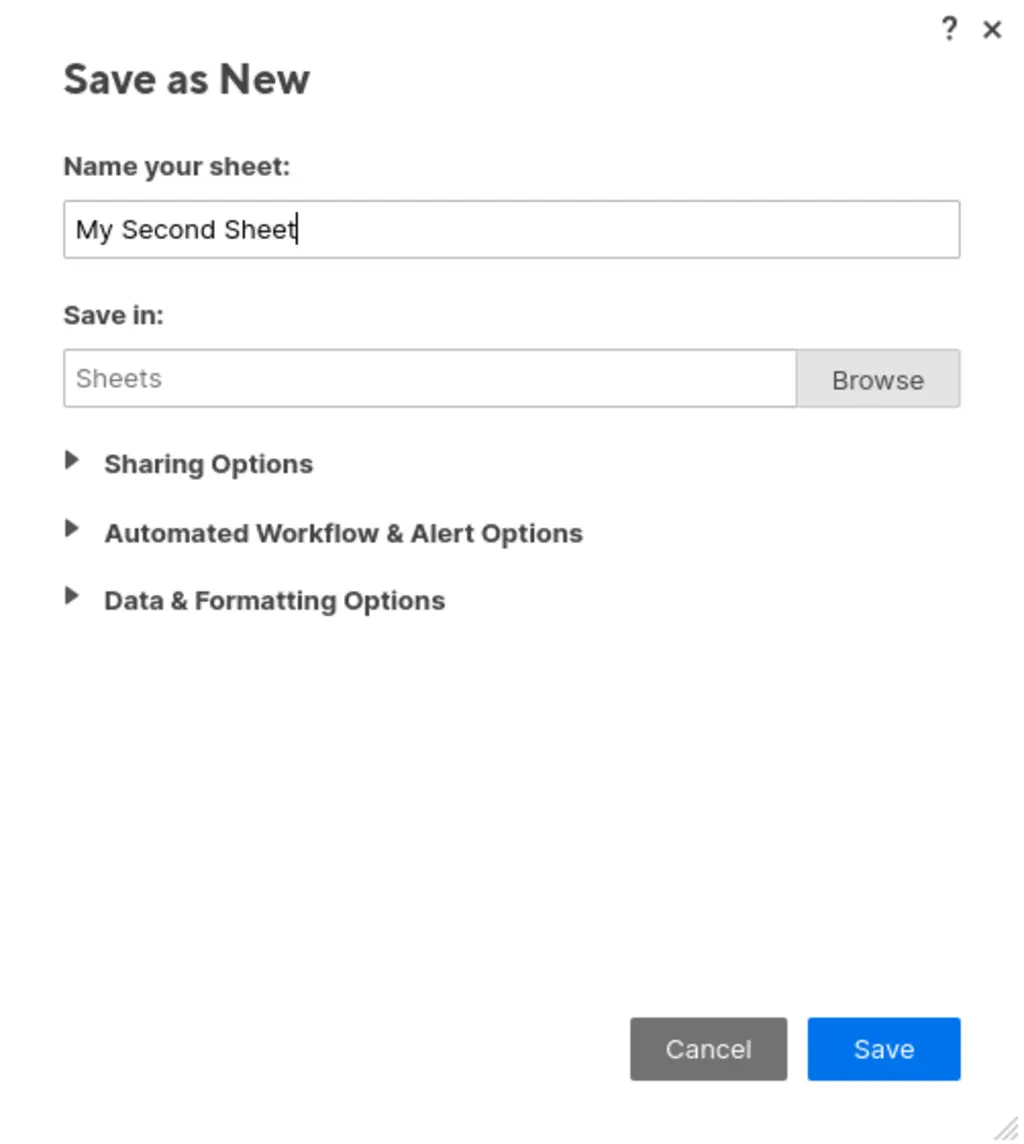
Pitfalls & Fixes
Pitfall: Trying to copy sheets with active automations
- Fix: Automations are copied but may need reconfiguration if they reference external sheets or users not in your workspace.
Pitfall: Copied sheets don't include attachments
- Fix: Smartsheet copies the structure but not file attachments. You'll need to re-upload any files manually.
Pitfall: Cross-sheet references break in the copy
- Fix: References to other sheets will still point to the original sheets, not copies. Update these manually if needed.
Related Tasks
- Copy Workflows Between Sheets Instantly
- Copy Entire Columns Between Sheets in Seconds
- Save Column Templates for Instant Reuse
Copy Automation Workflows Too
Copying sheets preserves the structure, but automation workflows don't transfer when using Save as New. SSFeatures solves this by letting you copy and paste automation workflows between sheets in seconds, eliminating the need to rebuild complex workflows manually.
For teams managing similar projects repeatedly, SSFeatures' workflow copying turns 20-minute automation setup processes into 30-second operations.
✅ Works with Chrome, Firefox, Edge, and Safari
✅ No credit card required
✅ Thousands of happy users
FAQ
Q: Can I copy a sheet to a different workspace?
- A: Yes! During the "Save as New" process, you can choose a different workspace or folder as the destination for your copied sheet.
Q: What happens to collaborators and sharing settings?
- A: The copied sheet will have the same sharing settings as the original. You'll need to manually adjust permissions if you want different access levels.
Q: Can I copy multiple sheets at once?
- A: You can select multiple sheets and use "Save as New" to copy them all at once. Each will be copied individually with the same names plus "Copy" appended.