How to Copy a Sheet to a New Sheet in Smartsheet
How to Copy a Sheet to a New Sheet in Smartsheet
TL;DR
- Use the Browse panel to find your sheet
- Select the sheet and click Actions → Save as New
- Give it a new name to create a complete duplicate
- All data, formulas, formatting, and structure are preserved
- Perfect for creating templates or project variants
Steps
- Click the Browse button in the left toolbar to open the workspace panel.

- Navigate to find the sheet you want to copy in your workspaces and folders.

Select the sheet by clicking the checkbox next to its name.
Click the Actions button that appears in the toolbar.
Choose Save as New from the dropdown menu.
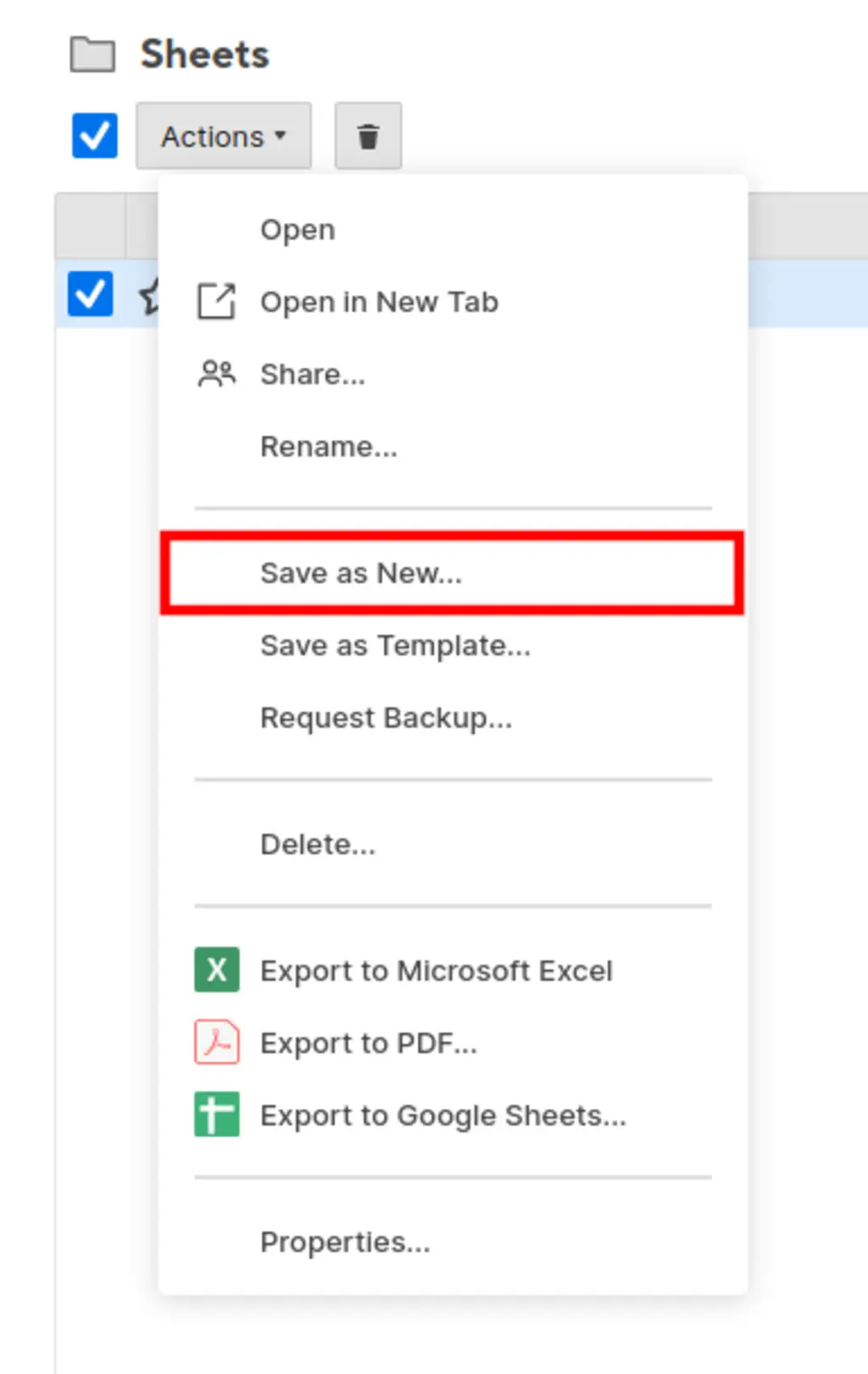
Enter a name for your new sheet copy.
Click Save to create the duplicate sheet.
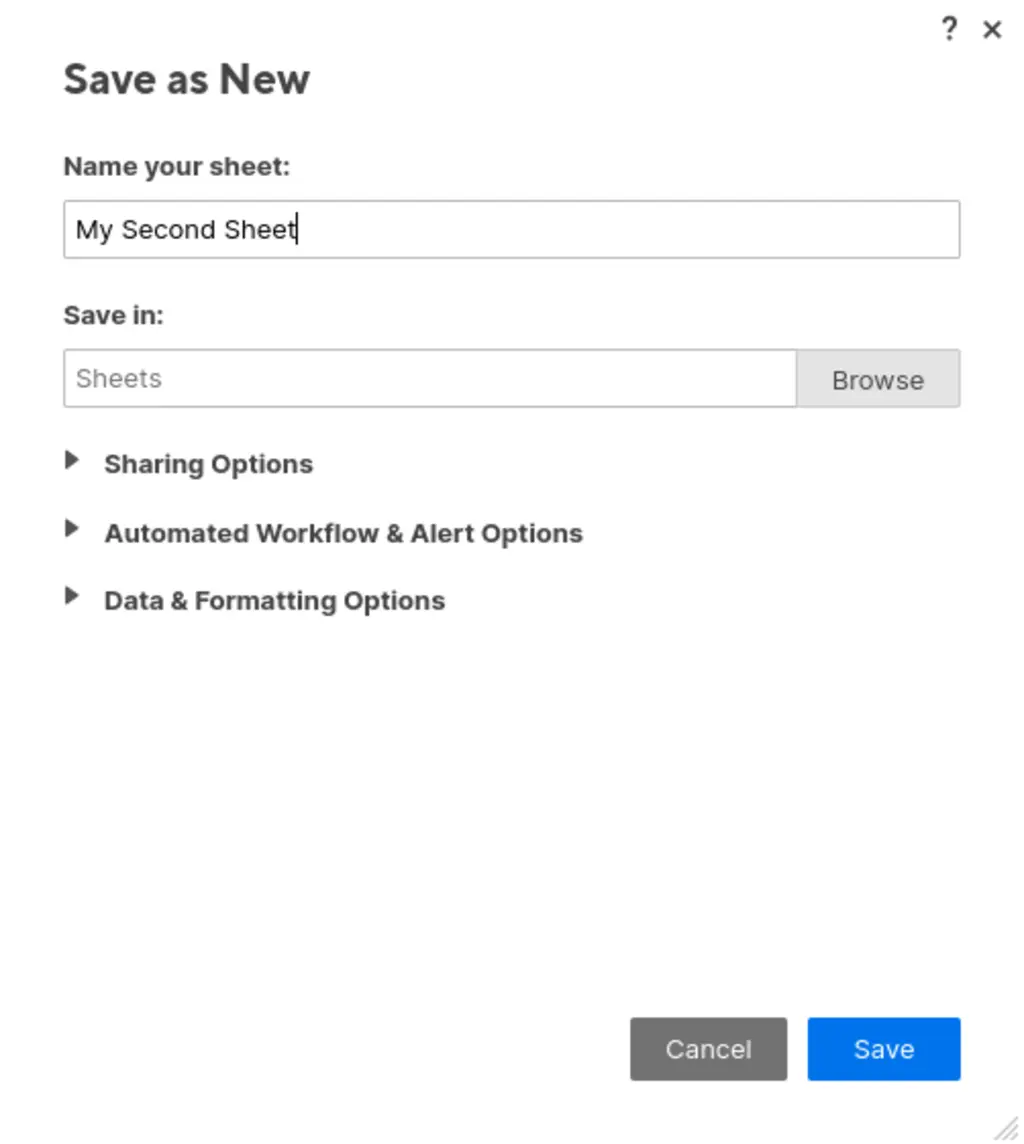
Pitfalls & Fixes
Pitfall: Copied sheet references still point to original sources
- Fix: Cross-sheet references will still link to the original sheets. Update these manually if you need the copy to be completely independent.
Pitfall: Automations may not work correctly in the copy
- Fix: Review and reconfigure automations that reference external sheets or users who may not have access to the new location.
Pitfall: Attachments don't copy over
- Fix: File attachments are not included in sheet copies. You'll need to re-upload any files to the new sheet manually.
Related Tasks
- Copy Entire Columns Between Sheets in Seconds
- Copy Workflows Between Sheets Instantly
- Save Column Templates for Instant Reuse
Multiply Your Sheet Management Speed
Copying individual sheets works well for occasional duplication, but when managing multiple projects with similar structures, manual copying becomes time-consuming. SSFeatures provides advanced sheet and column management tools that can duplicate complex structures and copy elements between sheets in seconds.
For teams building similar projects repeatedly, SSFeatures' automation tools turn 20-minute manual setup processes into 1-2 minute workflows.
✅ Works with Chrome, Firefox, Edge, and Safari
✅ No credit card required
✅ Thousands of happy users
FAQ
Q: Will the copied sheet appear in the same workspace?
- A: By default, yes. However, during the "Save as New" process, you can choose to save it to a different workspace or folder if you have access.
Q: What happens to conditional formatting and formulas?
- A: All conditional formatting rules and formulas are preserved exactly as they were in the original sheet, maintaining full functionality.
Q: Can I copy a sheet from someone else's workspace?
- A: Only if you have appropriate permissions. You need at least Editor access to copy a sheet using "Save as New."